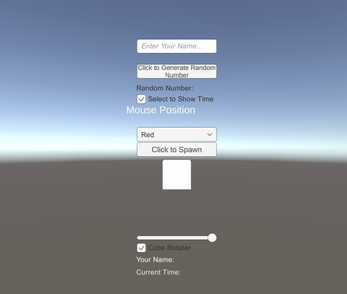IT201_Sprint02_Risha_Singh
Brief Description
Feature 1: Input Text Field to Enter Name
Input: Type name where it prompts “Enter Your Name…”. Press the “Enter” or “return” key on your device.
Process: The user's input is recognized and processed, and stored in a variable.
Output: The text “Your Name: ” with the user’s entry is displayed.
Feature 2: Button to Generate Random Number
Input: Click button which prompts “Click to Generate Random Number”.
Process: Generates a random number using a random number generation function.
Output: The label “Random Number: ” with the randomly generated number is displayed.
Feature 3: Toggle to Show (Select) or Vanish (Deselect) Current Time
Input: Select or deselect toggle labeled “Select to Show Time”.
Process: If the toggle is selected, the current time is retrieved. If the toggle is deselected, the time display is hidden.
Output: Depending on whether the toggle is selected or not, the time will either be displayed or the display will vanish from the scene.
Feature 4: Dropdown Menu to Change the Color of Current Time Display
Input: Select a color (red, blue, or green) from the dropdown menu in the scene.
Process: The user’s chosen color is recognized and applied to the time display text.
Output: The text of “Current time: ” is changed to whatever color the user has selected.
Feature 5: Spawn Button for Cube Appearance
Input: Click on button.
Process: A cube object is instantiated at a spawning position.
Output: A rotating cube appears on the screen.
Feature 6: Mouse Position
Input: Move mouse around the screen.
Process: The coordinates of the mouse position are assigned to a text object.
Output: The details of the cursor's position will be displayed on the screen.
Feature 7: Cube Transparency
Input: Slider
Process: Once the user clicks the button to display cubes, they can use the slider to make the cubes transparent. Then, once they click the button again the cubes will display opaque again, unless the slider is interacted with again.
Output: The cubes that were originally displayed due to clicking the button, will turn transparent in color.
Feature 8: Rotation toggle
Input: Select or unselect the rotation toggle.
Process: It controls the cubes that are already spawned. The default cubes will be rotating anyway once the button is clicked. The rotation flag will be turned on or off.
Output: The cubes that are already displayed on the scene will either start or stop rotating.